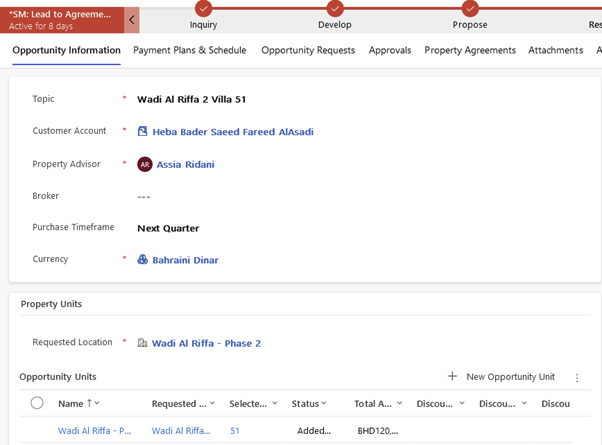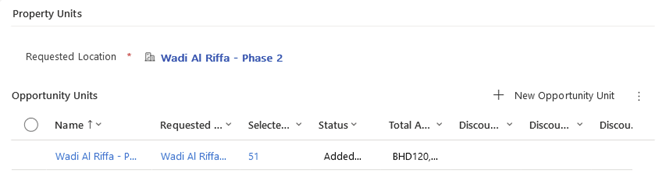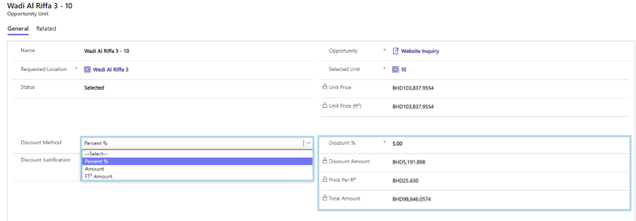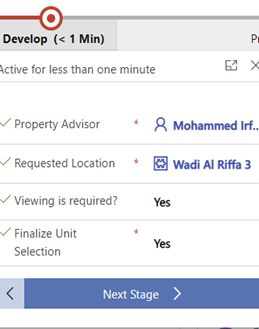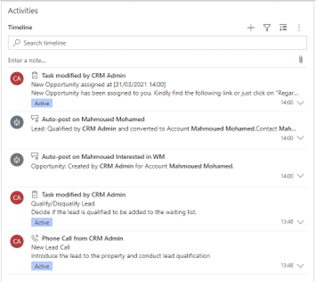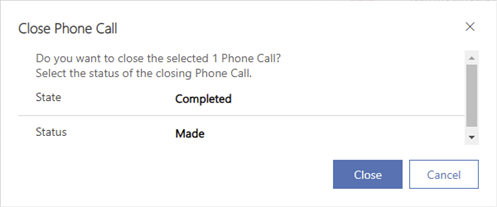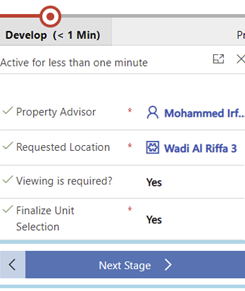Chapter 6: Sales Process - Develop Process
Develop Process
Once the lead is qualified, the system will automatically take you to opportunity information.
In this stage, Property Advisor would select the unit(s) that requires.
Opportunity information
Once the Property Advisor selects the unit(s), all the unit(s) information would appear.
Unit information
If customer required a discount, just what you want to do is to select the discount method then set “Discount % or Discount Amount or Price Per ft²” value based on your selection from Discount Method, then system will calculate the other fields values, then click on “Discount Request” button and approval activity will be send as email notification to required approvers.
Then the system will wait until discount request is approved, then discount value will reflect on opportunity value.
Once unit(s) is shown, System user can choose whether the viewing is required or not based on lead decision.
Also, to go to the next step, the field of finalizing the unit selection must be confirmed.
As soon as the customer didn’t finalize the unit, the System user can change the selected unit and begin the viewing task if required.
Opportunity Finalize Section
On the right-hand side, System User can see all the activities that the lead is going through, just to keep everything organized and not need to write everything down on a paper or something.
List of Activities
To Close the activity, all the System User has to do is to press on the “right” sign at each activity.
Example of Activity
And then mark it as completed to close it, otherwise mark it as cancelled.
Activity Action
If the viewing is required a task would automatically be sent to the sales team to take the customer through it, else no tasks would be sent
Viewing Activity
Once the finalize is done, pressing the “Next Stage” button will take you to the next stage.
Opportunity Finalize Stage