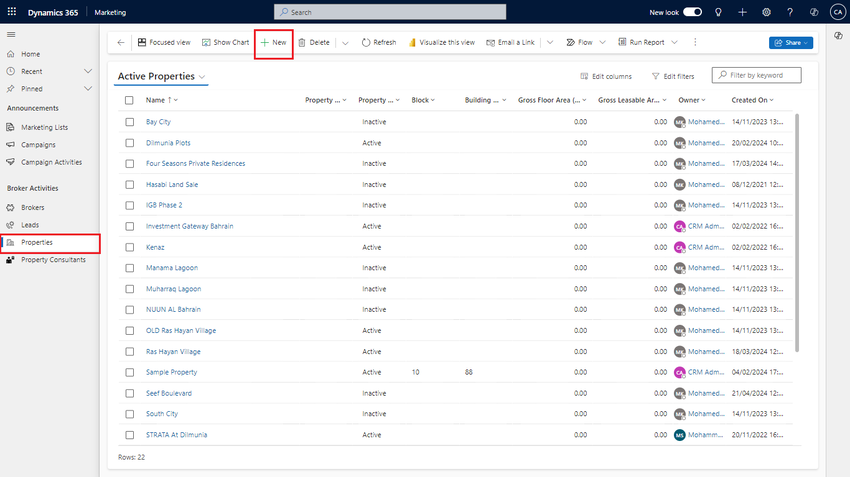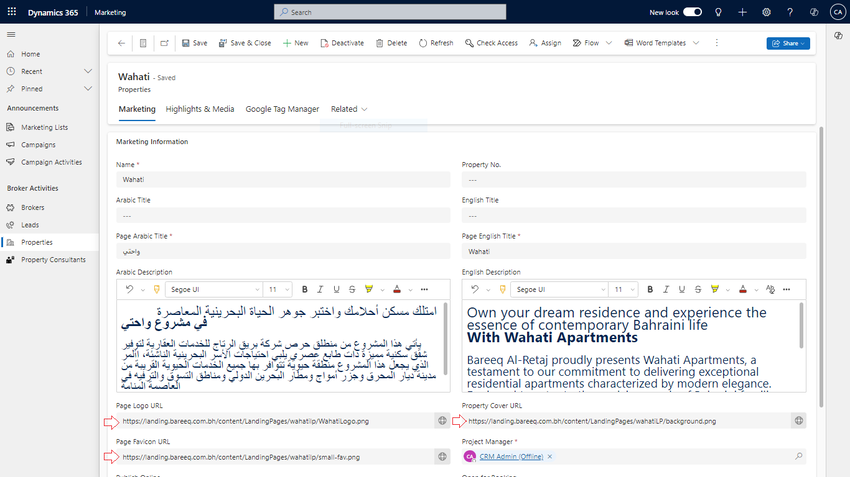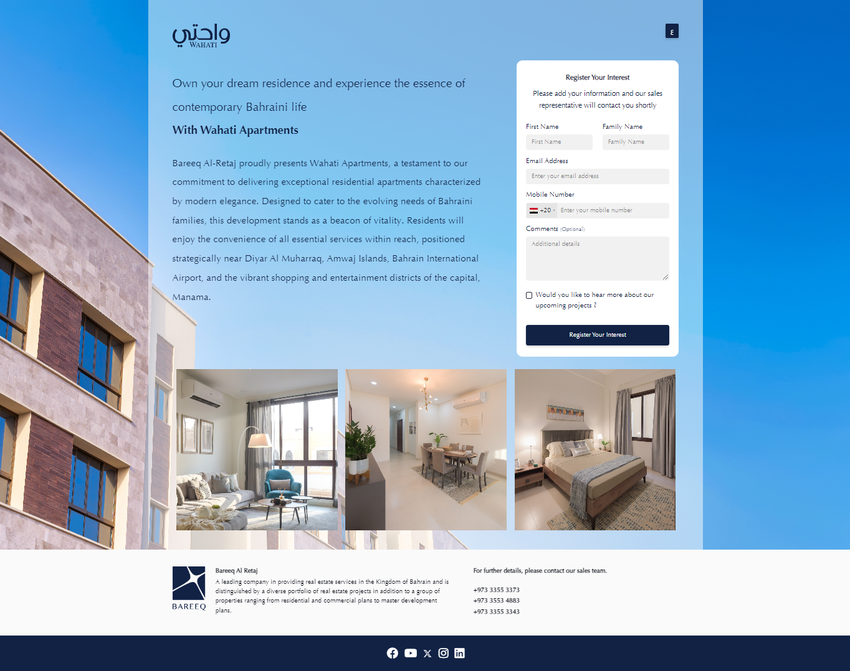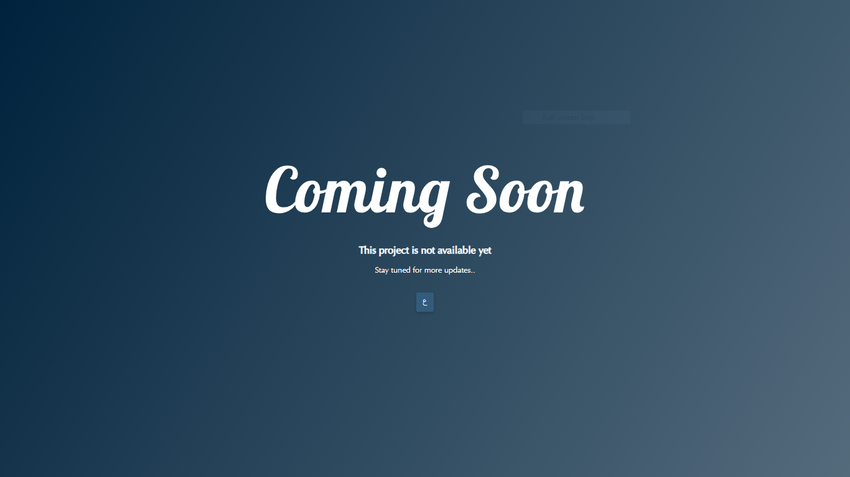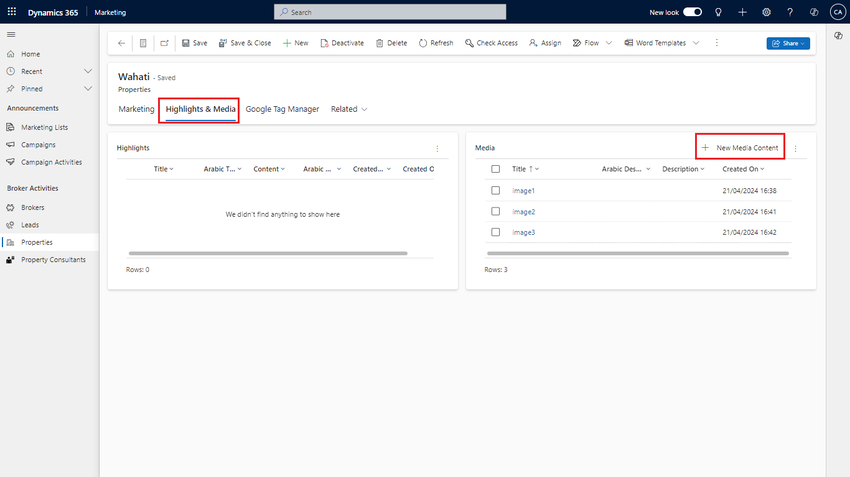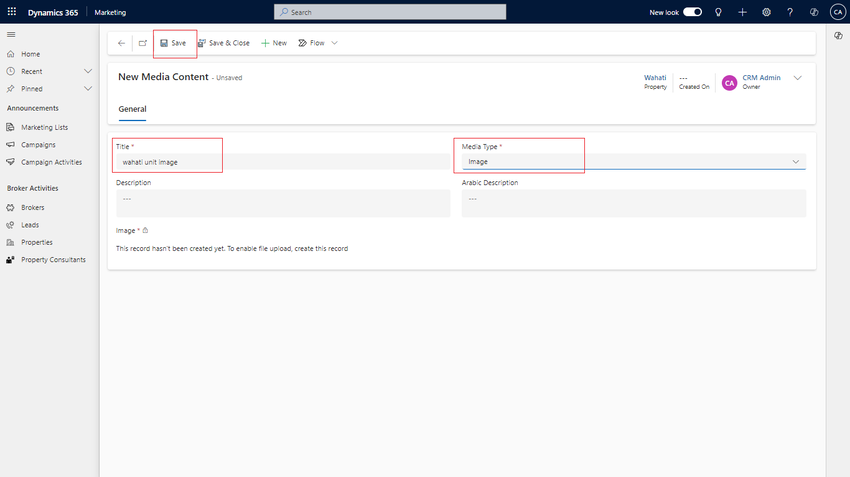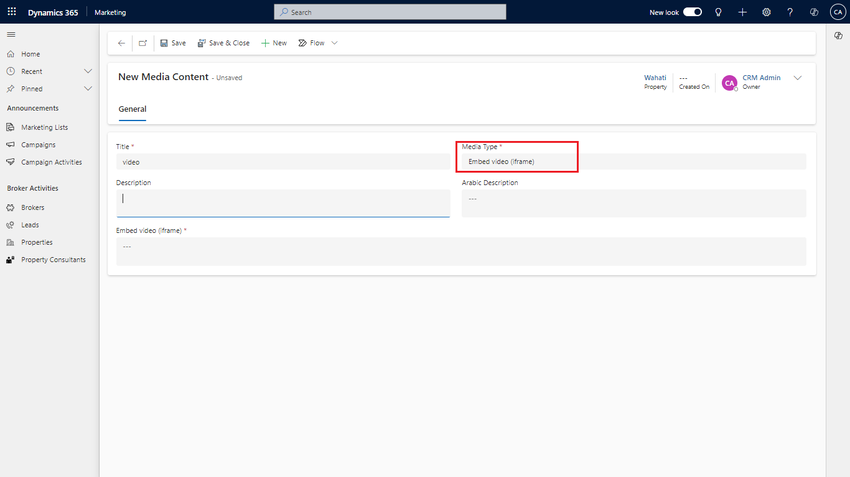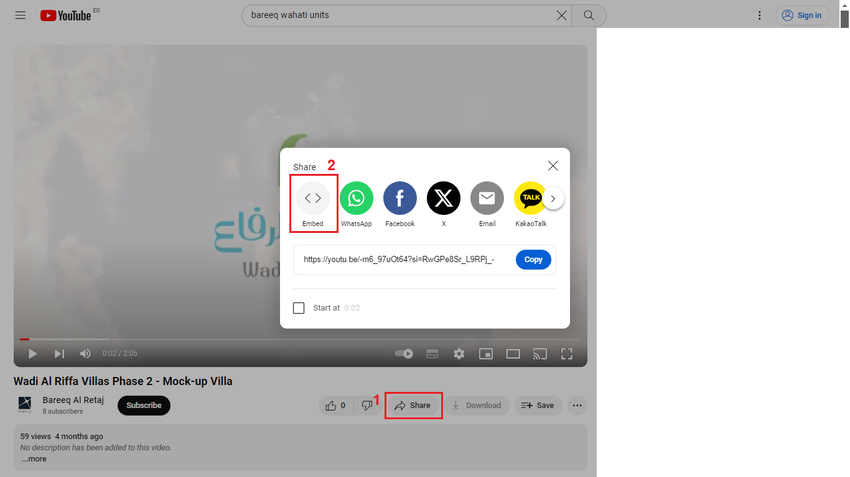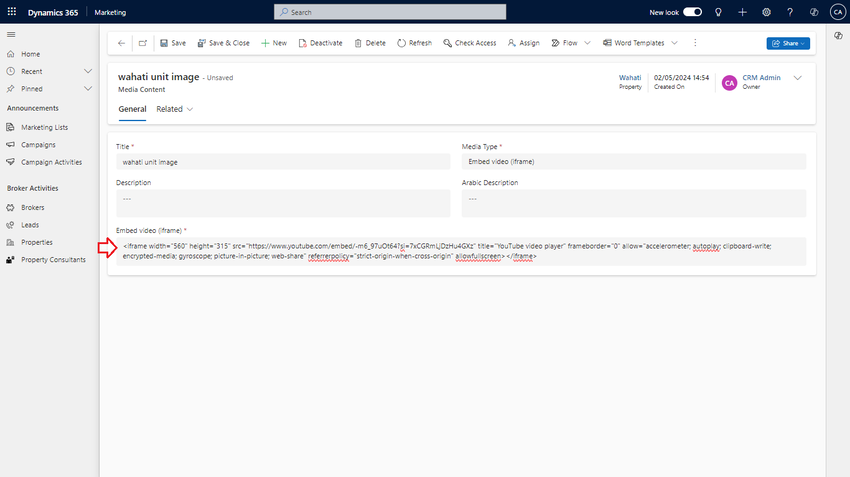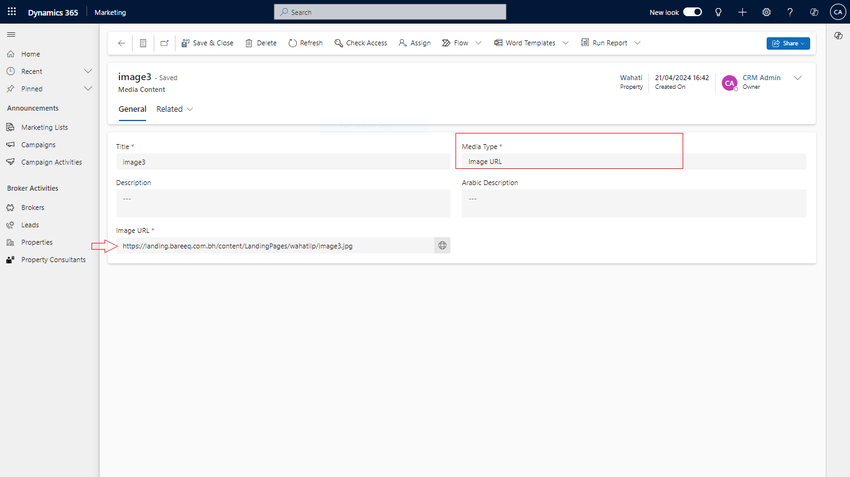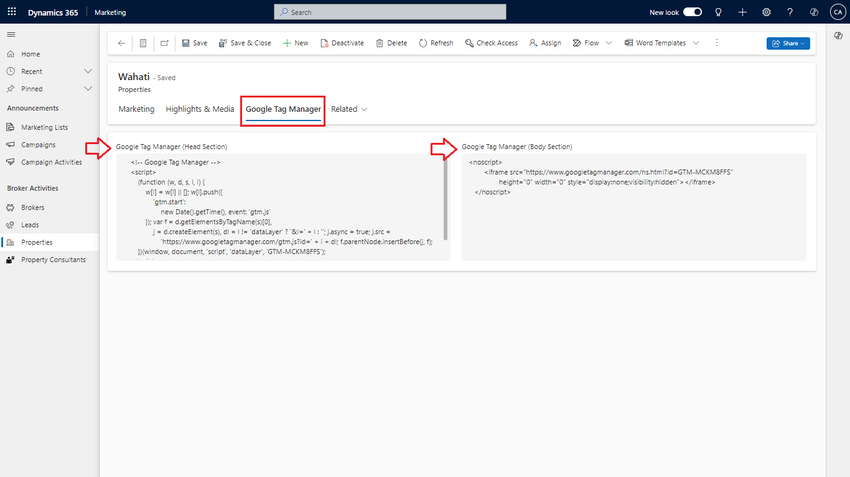Properties
Properties
When you click on 'Properties', all properties will be displayed.
If you need to add a new property, click on the 'New' button as shown below.
Here is a form to create a new property. You can add the name of the project, titles in Arabic and English, page titles in Arabic and English, and descriptions in Arabic and English. Additionally, you can include a cover background image URL, logo URL (optional), and a favicon URL to display on the landing page.
Base URL : https://landing.bareeq.com.bh
After filling in all the data in the form, set the 'Base URL' of the landing page and click 'Publish Online' if it is enabled. Enabling this option means that when leads navigate to the campaign, they can view property details. Additionally, if 'Open for Booking' is enabled, leads can fill out the interested form on the landing page.
As mentioned, if 'Publish Online' and 'Open for Booking' are enabled, when users navigate to the landing page, they can view property information.
If you disable 'Publish Online' when someone navigates to the campaign, it will display 'This project will be available soon' as shown below.
Highlights & Media
To add assets such as images or videos to be displayed on the landing page:
- Click on the "Highlights & Media" section.
- Click on "+ New Media Content"
When the form is opened:
- Enter the Title.
- Choose the type (image or embedded video or Image URL).
- If you choose the image type, you need to save it first before uploading the image.
- Upload the image file.
- Click on 'Save'.
If you need to add a video to the landing page:
- Choose the 'Embed video' type.
- From YouTube, click on the share button in the video, then click on 'Embed', and copy the result.
- Paste the iframe inside the 'Embed video' field.
- Click the 'Save' button.
If you need to add an image URL (recommended to make the landing page load faster):
- Choose the 'Image URL' type.
- Enter image URL in
- Click the 'Save' button.
Google Tag Manager
To add tracking scripts or other scripts to the landing page for statistical purposes:
- Click on 'Google Tag Manager'.
- Enter the script that you need to invoke in the HTML head section in the 'Google Tag Manager (Head Section)' field.
- Enter the script that you need to invoke at the start of the body section in the 'Google Tag Manager (Body Section)' field.
- Click the 'Save' button.