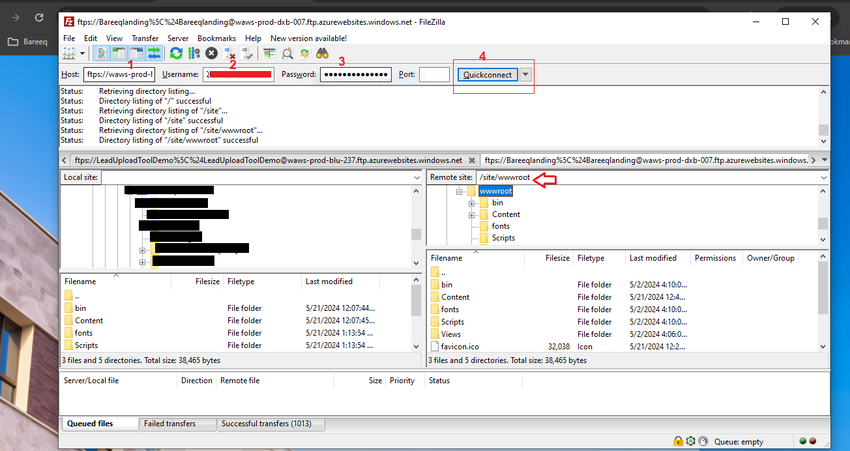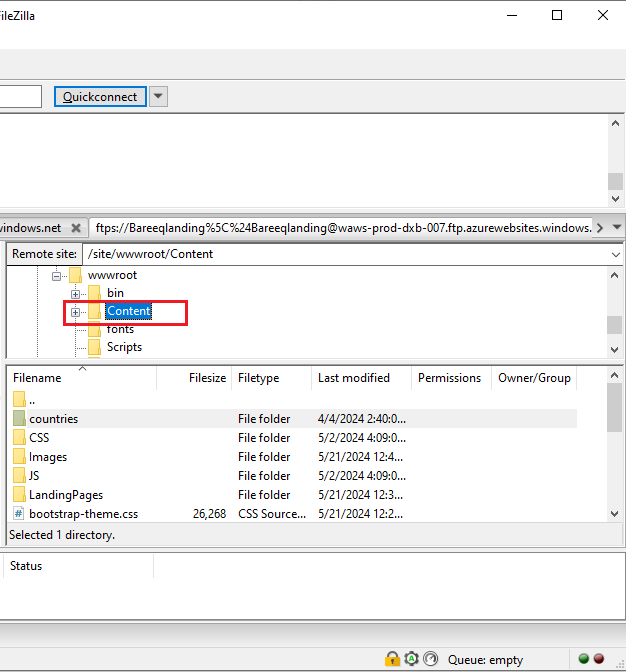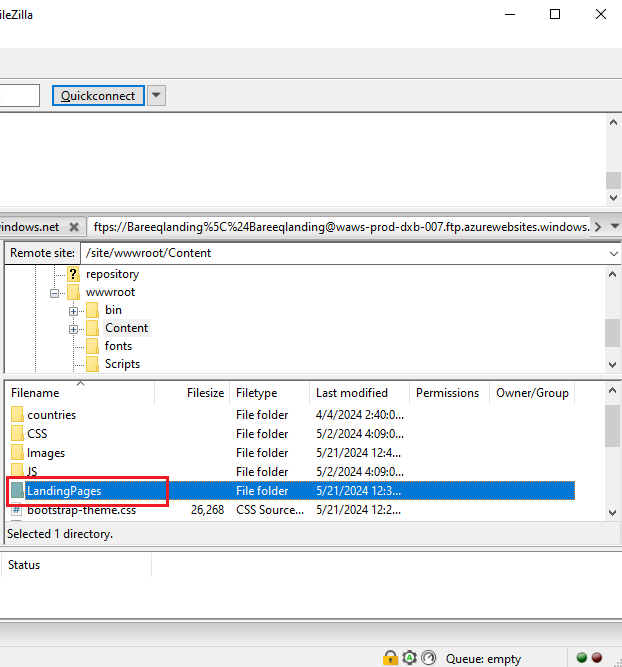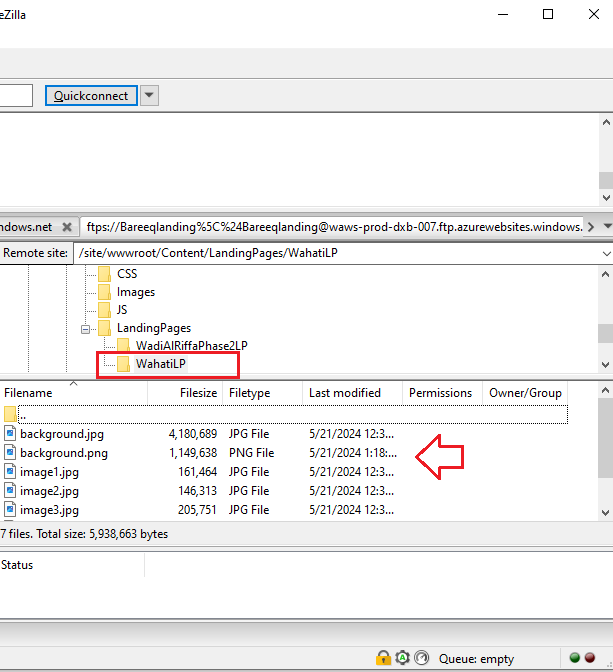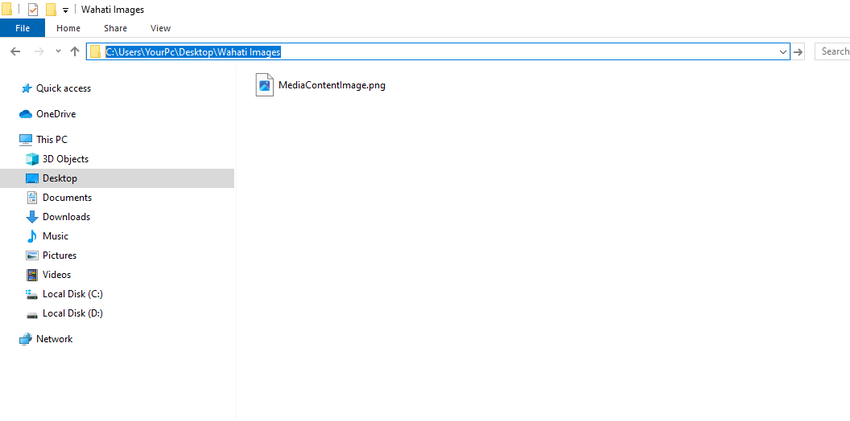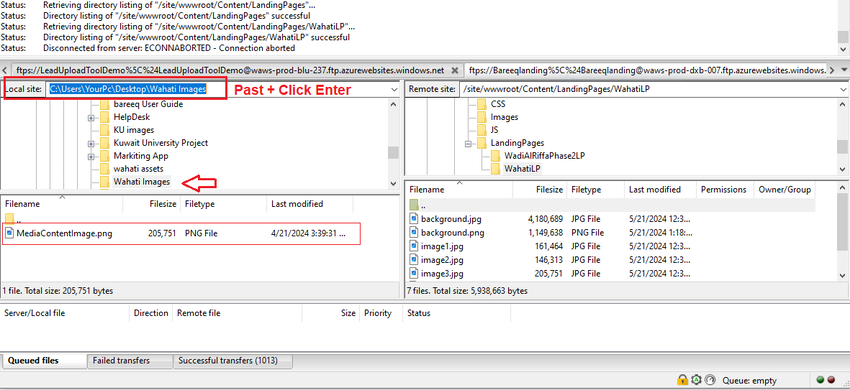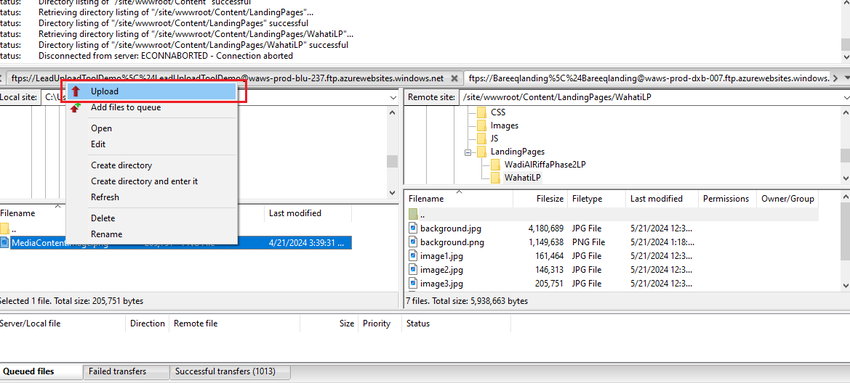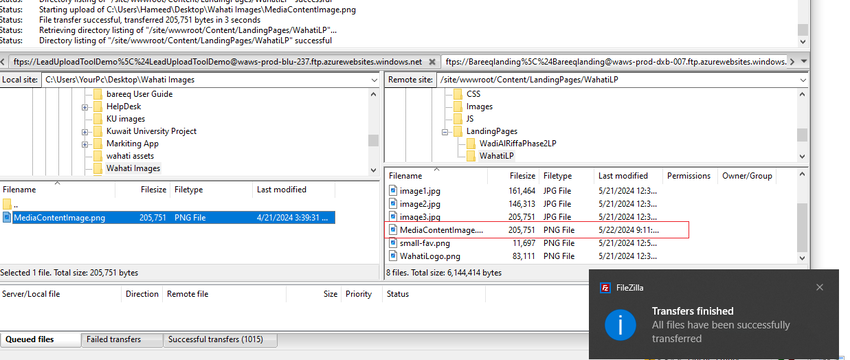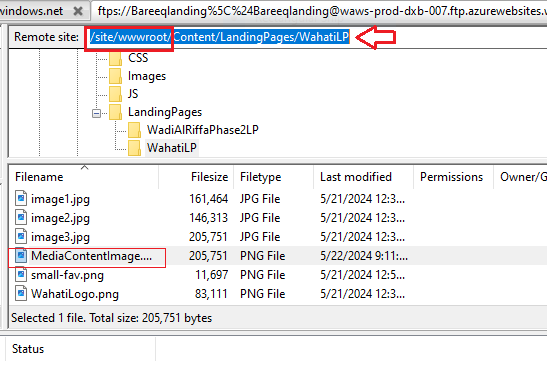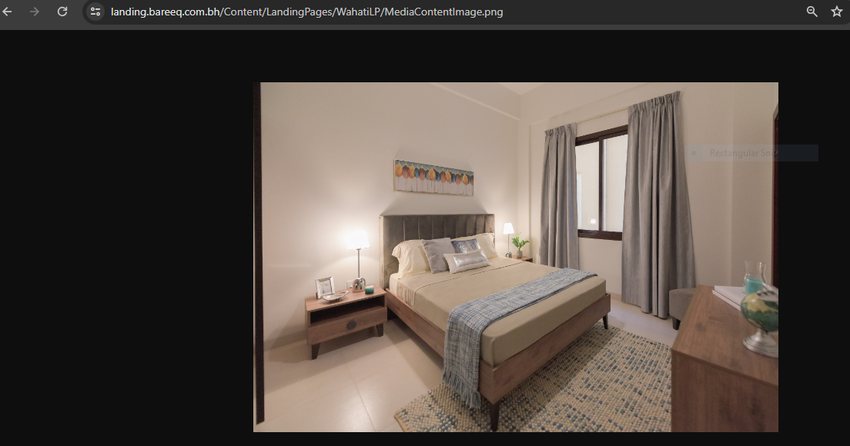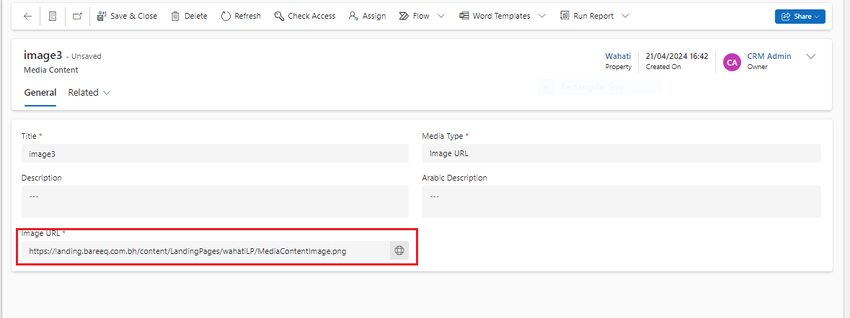Upload images using the FTP tool
In the property article, we add images for the cover, logo, favicon, and media content using image URLs to enhance landing page performance and improve loading speed. We will discuss how to upload images to the app hosting using the FTP tool to get their URLs for use on the landing page.
Open an FTP tool like FileZilla (https://filezilla-project.org/).
Enter your hosting credentials:
- Host
- Username
- Password
Click 'Quickconnect'.
After connecting, ensure that you are in the wwwroot directory.
We create a directory for landing pages that includes a directory for each LP. To access and navigate to the content, click on the 'Content' directory.
Then, click on the 'LandingPages' directory.
To upload a new image, navigate to the directory in your file system on your PC that includes the image you want to upload. Then, copy the path of that directory.
Go back to the FTP tool and on the left side, paste the path of the directory that you have copied.
Right-click on the image that you want to upload, then select "Upload".
Note: Make sure that on the right side, you have opened the correct directory where you want to upload the image.
The image has been successfully uploaded and will now be displayed on the hosting app.
To copy the image URL to add it inside CRM:
- Copy the path of the image directory.
- Replace "/site/wwwroot/" with "https://landing.bareeq.com.bh/".
- Concatenate the image path. Example of link:
https://landing.bareeq.com.bh/content/LandingPages/wahatiLP/MediaContentImage.png - Copy the full path and open it in a browser to ensure the image is rendered correctly.
- Add the image URL inside CRM.